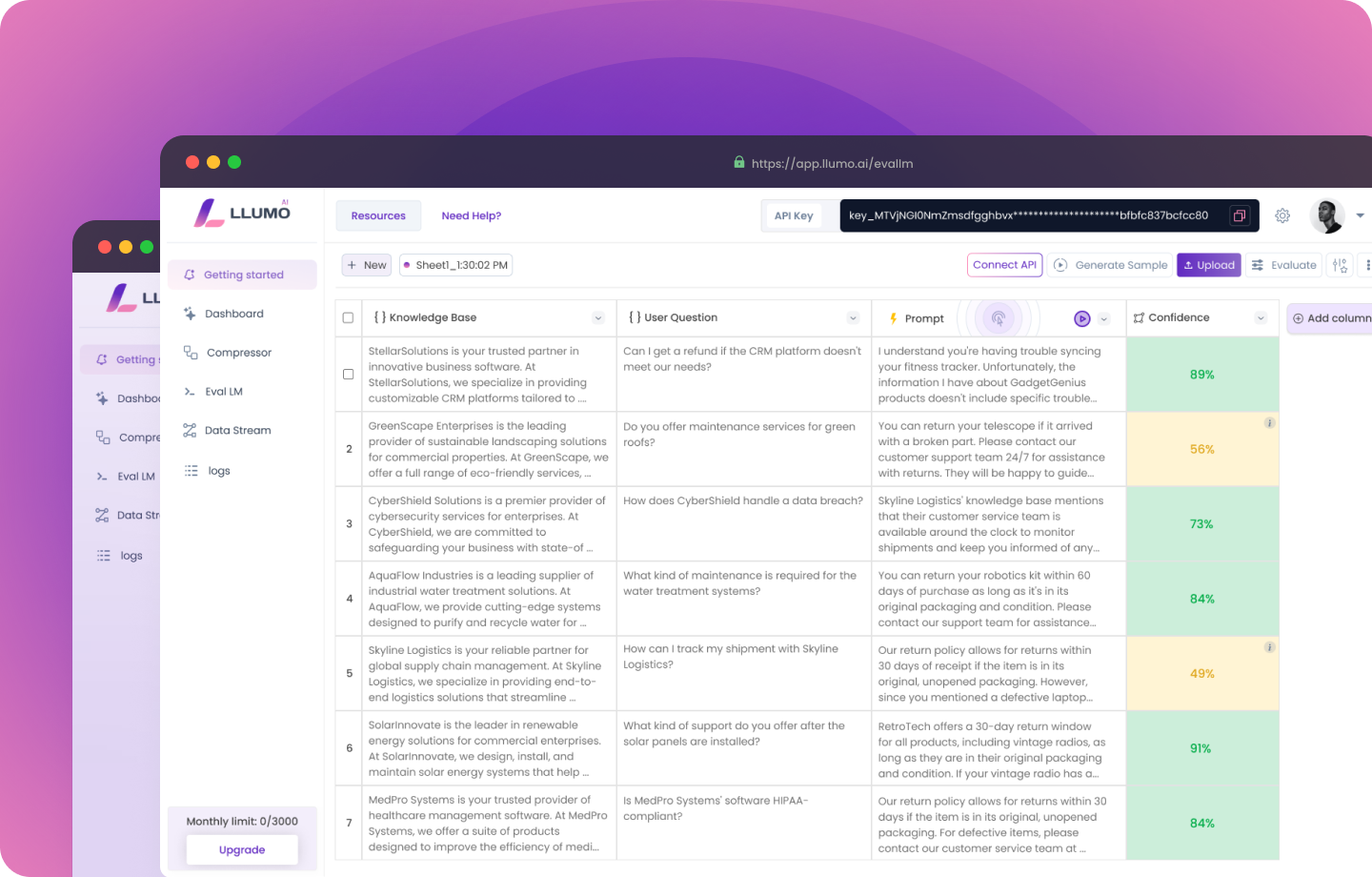
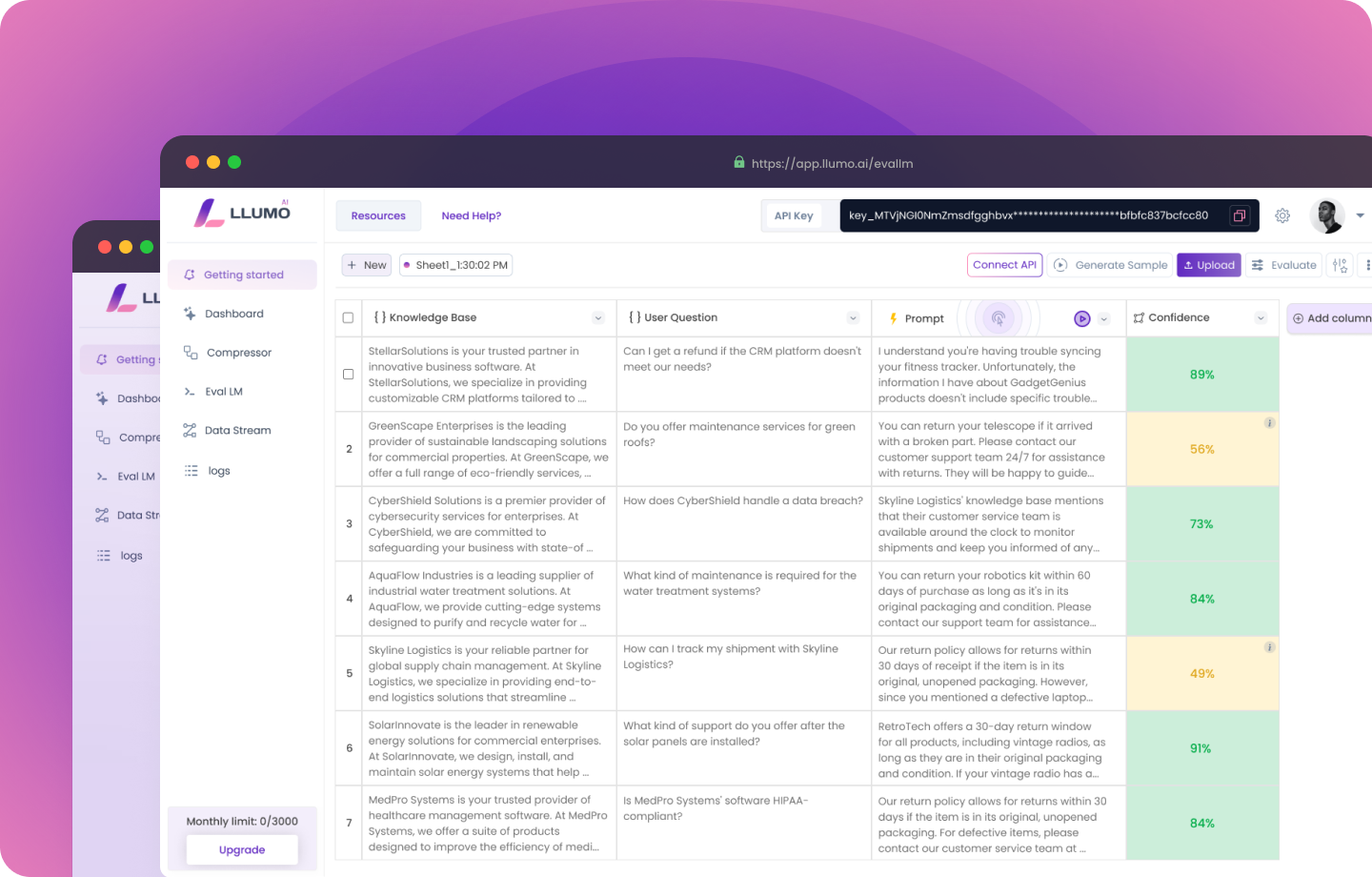
Introduction
Welcome to this Colab Notebook tutorial! In this guide, we will demonstrate how to efficiently incorporate the LLUMO Compressor API into your LlamaIndex pipeline to save costs while utilizing Large Language Models (LLMs). Specifically, we will walk you through the process of extracting answers from a PDF document by integrating LlamaIndex for vector search, OpenAI for generating answers, and LLUMO to compress prompts before sending them to OpenAI.What You’ll Learn
- LlamaIndex Integration: How to use LlamaIndex for efficient vector search to locate relevant text passages within a PDF document.
- OpenAI Integration: How to utilize OpenAI’s LLM for generating answers based on the extracted text passages.
- LLUMO Compressor API: How to integrate the LLUMO Compressor API into your pipeline to compress prompts, reducing the amount of data sent to OpenAI and thus saving on API usage costs.
Why This Tutorial?
Using LLMs like OpenAI’s GPT-4 can be expensive, especially when dealing with large documents or frequent queries. The LLUMO Compressor API helps mitigate these costs by compressing prompts before they are sent to the LLM, ensuring you get the same high-quality responses at a lower cost. This tutorial is particularly useful for developers and data scientists who want to optimize their LlamaIndex pipelines by incorporating cost-saving measures without compromising on performance. By the end of this tutorial, you will have a fully functional pipeline that efficiently extracts and processes information from PDFs, providing accurate answers while minimizing costs through prompt compression. Let’s get started!Step 1: Installing Required Python Libraries
In this first step, we will install several essential Python libraries that are required to build our LlamaINdex pipeline with the LLUMO Compressor API. Each library serves a specific purpose in our workflow, enabling us to handle natural language processing, PDF reading, environment variable management, similarity search, and interaction with OpenAI’s API. Here’s a detailed overview of each library we will be using:- llama-index: Specifically, we will walk you through the process of extracting answers from a PDF document by integrating LlamaIndex for vector search, OpenAI for generating answers, and LLUMO to compress prompts before sending them to OpenAI.
- PyPDF2: PyPDF2 is a pure Python library that allows us to read and manipulate PDF files. In this tutorial, we will use PyPDF2 to extract text from PDF documents, which will then be processed and analyzed using our natural language processing tools.
- python-dotenv: This library is used for managing environment variables in Python. By using python-dotenv, we can securely store and access sensitive information such as API keys and other configuration settings needed for our project.
- openai: The openai library allows us to interact with OpenAI’s API, enabling us to use their powerful language models for generating answers. This library will be crucial for sending prompts and receiving responses from OpenAI’s LLM.
- requests and json: These libraries are used for making HTTP requests and handling JSON data, respectively. We will use requests to communicate with external APIs, including the LLUMO Compressor API, and json to parse and manipulate JSON data returned by these APIs.
Step 2: Importing Required Libraries
Before we dive into the specific functions and steps of our pipeline, it’s important to import all the necessary libraries that we’ll be using throughout this notebook.Explanation:
-
import os: This module provides a way to interact with the operating system, including setting and retrieving environment variables. -
from getpass import getpass: This module allows us to securely prompt the user for sensitive information, such as API keys, without echoing the input back to the screen. -
from llama_index import VectorStoreIndex, SimpleDirectoryReader, ServiceContext, Document: These classes are core components of LlamaIndex. They are used for creating and querying vector indexes, reading documents, and configuring the indexing and querying process. -
from llama_index.llms import OpenAI: This class is used to interact with OpenAI’s API for generating responses from their language models. -
import requests: This library is used for making HTTP requests, which we will need to communicate with external APIs, including the LLUMO Compressor API. -
import json: This library is used for parsing and manipulating JSON data, which is often the format of data exchanged between APIs.
Step 3: Setting Up API Keys
To interact with OpenAI’s API and the LLUMO Compressor API, we need to provide our unique API keys for authentication. These keys are sensitive pieces of information that should be handled securely. In this step, we will use Python’sgetpass module to safely input our API keys and then store them in environment variables for later use.
Explanation:
-
Importing Required Modules:
getpass: This module provides a way to securely prompt the user for input without echoing the input back to the screen. This is particularly useful for handling sensitive information like API keys.os: This module provides a way to interact with the operating system, including setting environment variables.
-
Prompting for OpenAI API Key:
openai_api_key = getpass("Enter your OpenAI API key: "): This line prompts the user to enter their OpenAI API key. The input is not displayed on the screen for security reasons.
-
Prompting for LLUMO API Key:
llumo_api_key = getpass("Enter your LLUMO API key: "): Similarly, this line prompts the user to enter their LLUMO API key securely.
-
Storing API Keys in Environment Variables:
os.environ['OPENAI_API_KEY'] = openai_api_key: This line stores the OpenAI API key in an environment variable namedOPENAI_API_KEY.os.environ['LLUMO_API_KEY'] = llumo_api_key: This line stores the LLUMO API key in an environment variable namedLLUMO_API_KEY.
-
Deleting the Variables:
del openai_api_key: This line deletes the variableopenai_api_keyfrom memory to ensure that the API key is not accidentally exposed or misused later in the code.del llumo_api_key: This line deletes the variablellumo_api_keyfor the same reason.
Step 4: Loading and Extracting Text from PDF
In this step, we define a function to read a PDF file, extract its text content, and process it for indexing. This function, load_and_process_pdf, utilizes the SimpleDirectoryReader class from LlamaIndex to read the PDF, and then manually chunks the text for more efficient processing. This function is a key component of our pipeline, as it allows us to convert the PDF content into a format that can be efficiently indexed and queried using LlamaIndex- Defining the load_and_process_pdf Function:
- def
load_and_process_pdf(file_path):: This line defines a function namedload_and_process_pdfthat takes a single argument,file_path, which is the path to the PDF file we want to read and process.
- Loading the PDF:
raw_documents = SimpleDirectoryReader(input_files=[file_path]).load_data(): This line uses LlamaIndex’sSimpleDirectoryReaderto load the PDF file. It returns a list ofDocumentobjects, each representing a page or section of the PDF.
- Creating Smaller Text Chunks:
- We iterate through each
Documentobject inraw_documentsand split its text content into smaller chunks. This is done to ensure that each chunk is of a manageable size for processing and indexing. text_chunks = [doc.text[i:i+1000] for i in range(0, len(doc.text), 800)]: This line creates chunks of 1000 characters with an overlap of 200 characters between chunks.
- Creating Document Objects from Chunks:
documents.extend([Document(text=chunk) for chunk in text_chunks]): This line creates newDocumentobjects for each text chunk and adds them to thedocumentslist.
- Configuring the Service Context:
service_context = ServiceContext.from_defaults(llm=OpenAI(temperature=0, model_name="gpt-3.5-turbo")): This line sets up the service context for LlamaIndex, specifying the OpenAI model to use for text generation.
- Creating the Vector Store Index:
index = VectorStoreIndex.from_documents(documents, service_context=service_context): This line creates aVectorStoreIndexfrom the processed documents, using the specified service context.
- Returning the Index:
return index: After processing and indexing the PDF content, this line returns the created index.
Step 5: Compressing Text with LLUMO API
In this step, we define a function to compress text using the LLUMO Compressor API. This function sends a request to the LLUMO API, receives the compressed text, and calculates the compression percentage. The function also handles any errors that might occur during the process. Let’s understand each step one by one- Retrieving the LLUMO API Key
- This line retrieves the LLUMO API key from the environment variables using
os.getenv(). The API key is essential for authenticating the request to the LLUMO API.
- Setting the LLUMO API Endpoint
- This line sets the endpoint URL for the LLUMO API that handles text compression.
- Preparing Headers for the API Request
- This block prepares the headers required for the API request, including the content type (
application/json) and the authorization token (Bearer {LLUMO_API_KEY}).
- Preparing the Payload for the API Request
- This block prepares the payload (data to be sent in the request) with the text to be compressed. If a topic is provided, it adds the topic to the payload.
- Sending the POST Request to LLUMO API
- This block sends a POST request to the LLUMO API with the prepared payload and headers. The
raise_for_status()method raises an exception if the request fails.
- Parsing the JSON Response
- This block parses the JSON response from the API. It extracts the relevant data and converts it from a JSON string to a Python dictionary.
- Extracting Compressed Text and Token Counts
- This block extracts the compressed text and token counts (initial and final) from the response. If compression fails, it defaults to using the original text.
- Calculating Compression Percentage
- This block calculates the compression percentage based on the initial and final token counts. If these counts are not available, the compression percentage is set to 0.
- Returning the Results
- This block returns the compressed text, a success status, and the compression statistics (compression percentage, initial tokens, and final tokens).
- Handling Exceptions
- This block handles any exceptions that occur during the process, printing an error message and returning the original text with a failure status.
- Final Code Integration
Step 6: Main Function - Integrating All Steps
Themain function serves as the entry point for our PDF Query Assistant. It integrates all the steps discussed previously, from uploading and processing a PDF file to querying the content and using LLUMO compression to optimize costs. We will go in details of each part of the main function:
Initialization and PDF Upload
- Printing the Title: Displays the title of the assistant.
- Uploading the PDF: Uses Google Colab’s
files.upload()to upload a PDF file. - Retrieving the File Name: Gets the name of the uploaded file.
Processing the PDF
load_and_process_pdf function to extract text from the PDF and convert into
chunks.
Handling User Query
- User Query Input: Prompts the user to input a query related to the PDF content.
- Similarity Search: This block checks if the user provided a query. If so, it creates a retriever object using the processed PDF content (index) and retrieves the top 3 most similar nodes to the query.
- Preparing Context:This block prepares the context for compression by concatenating the text of the retrieved nodes.
Compressing Context with LLUMO
- Compressing Context: Calls the
compress_with_llumofunction to compress the context using LLUMO API. - Handling Success: If compression is successful, prints the compression percentage and token counts.
Generating Response with Compressed Context
- LLM Initialization: Initializes a language model (
ChatOpenAI) with specified parameters. - This block checks if the compression was successful. If so, it prints the compression statistics and generates a response using the compressed text and the query. The response is generated using an OpenAI model (GPT-3.5-turbo) and is printed.
Handling Compression Failure
- This block handles the case where the compression fails. It prints a message indicating the failure and falls back to using the original context to generate the response using the OpenAI model.
Final Code Integration
We have now integrated all the steps to get the final code in themain function. This comprehensive function handles PDF uploading, text extraction, text chunking, embedding generation, similarity search, text compression with LLUMO, and generating a response to the user’s query using the compressed or original text.