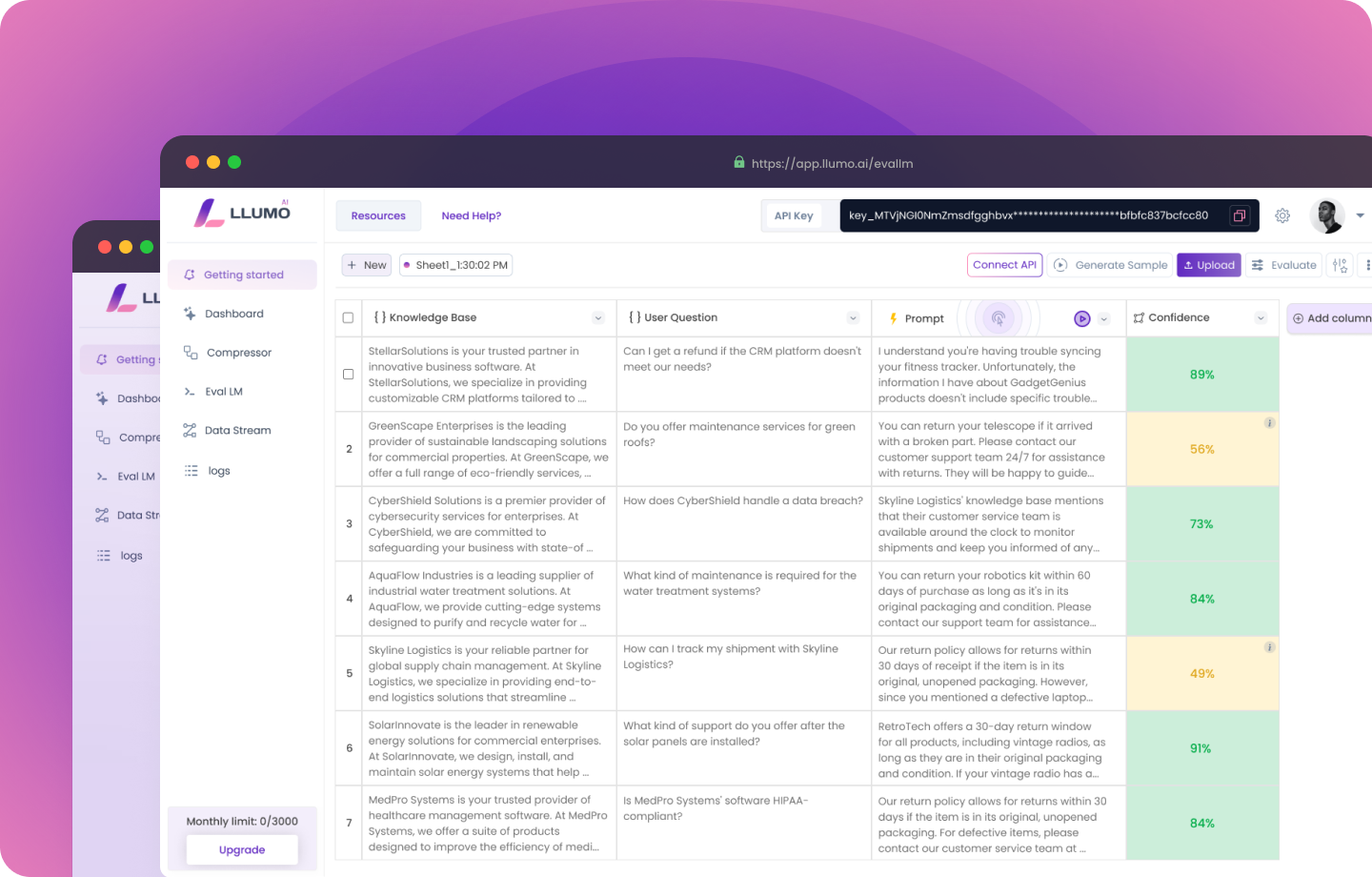
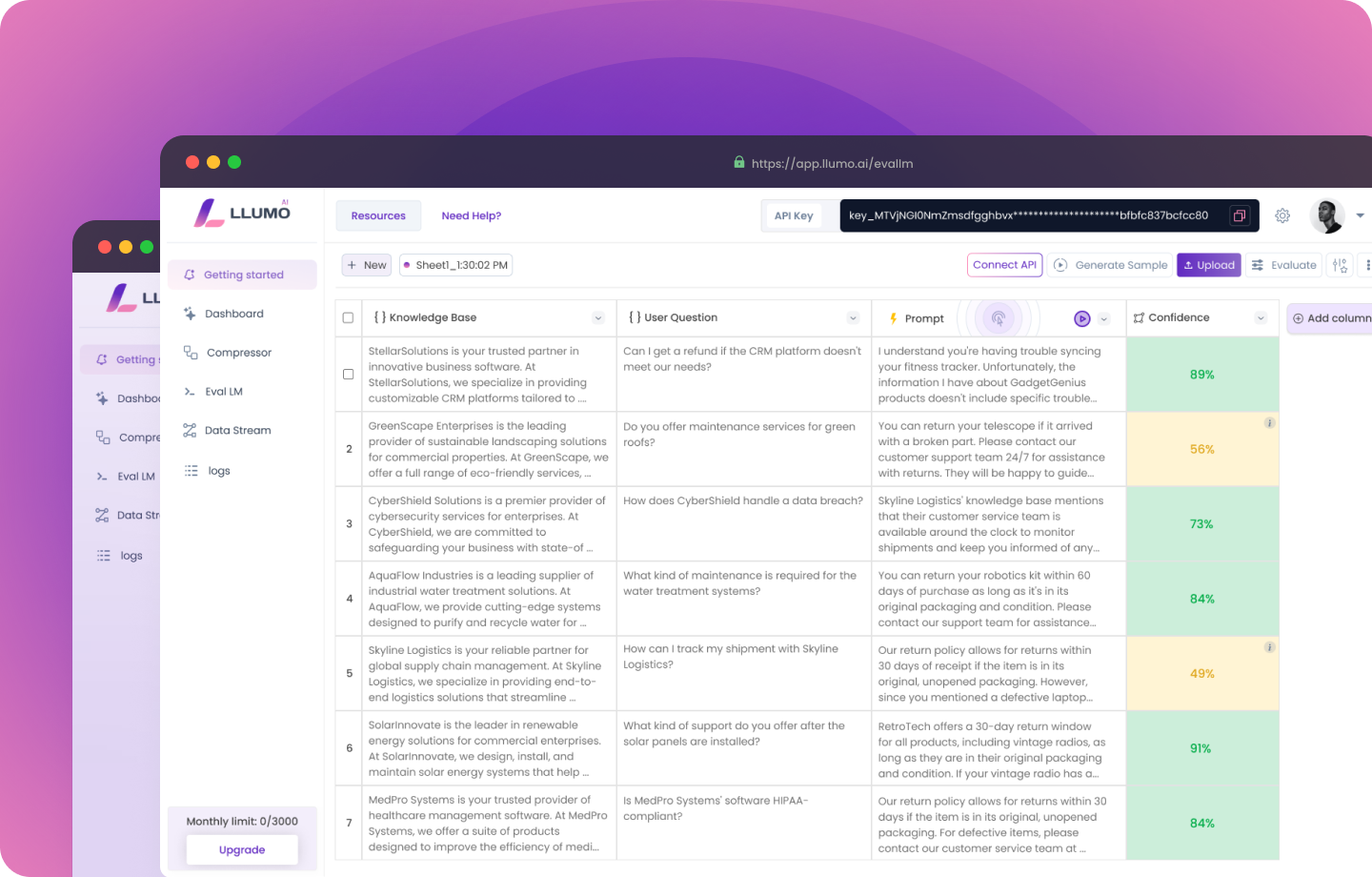 ##Installing Necessary Libraries
This cell installs or upgrades the necessary Python packages for the project:
##Installing Necessary Libraries
This cell installs or upgrades the necessary Python packages for the project:
- google-cloud-aiplatform: The Google Cloud AI Platform SDK, used for interacting with Vertex AI.
- requests: A popular HTTP library for making API calls (will be used for the Llumo API).
- nltk: Natural Language Toolkit, a leading platform for building Python programs to work with human language data.
- beautifulsoup4: A library for pulling data out of HTML and XML files, useful for web scraping.
- It imports the
osmodule for operating system operations and the drive module fromgoogle.colab. drive.mount()attaches your Google Drive to the ‘/content/drive’ directory in the Colab environment.force_remount=Trueensures that the drive is remounted even if it was previously mounted, which can help resolve connection issues
- It sets the
GOOGLE_APPLICATION_CREDENTIALSenvironment variable to point to your Google Cloud service account key file. - The file path suggests that your credentials JSON file is stored in your Google Drive under the ‘MyDrive/vertex/’ directory.
- This step is crucial for authenticating your script with Google Cloud services.
os: For operating system operations and environment variables.requests: For making HTTP requests (will be used for Llumo API calls).json: For JSON parsing and manipulation.logging: For setting up logging in the script.getpass: For securely inputting passwords or API keys.aiplatform: The main module for interacting with Vertex AI.TextGenerationModel: Specific class for text generation tasks in Vertex AI.
logging.basicConfig()configures the logging system with INFO level, meaning it will capture all info, warning, and error messages.logger = logging.getLogger(__name__)creates a logger object.__name__is a special Python variable that gets set to the module’s name when the module is executed.
- It uses
getpass()to prompt for the Llumo API key without displaying it on the screen as it’s typed. - The API key is then stored as an environment variable named ‘LLUMO_API_KEY’.
- This approach keeps the API key secure by not hardcoding it in the script.
Llumo Evaluation Function Documentation
Define Llumo Evaluation Function
Function Definition:
- We define a function
evaluate_with_llumothat takes apromptandoutputas inputs.
API Setup:
- We retrieve the Llumo API key from environment variables.
- We set the API endpoint and prepare headers for the HTTP request.
Payload Preparation:
- We create a payload dictionary with the
prompt,output, and predefined analytics type (“Clarity”).
API Request:
- We use
requests.post()to send a POST request to the Llumo API. response.raise_for_status()will raise an exception for HTTP errors.
Response Parsing:
- We parse the JSON response and extract the evaluation data.
- We print the API response for debugging purposes.
Error Handling:
-
We use a try-except block to catch potential errors:
- JSON decoding errors
- Request exceptions
- If an error occurs, we log it and return an empty dictionary with a failure indicator.
Return Values:
- The function returns a tuple containing:
- Evaluation data (or empty dictionary if evaluation failed)
- Success boolean
- We create a detailed prompt about photosynthesis. This serves as our example text for compression.
- We use the VertexAI client to send a request to the text-bison model.
- The messages parameter follows the chat format:
- A system message sets the AI’s role.
- A user message contains our prompt.
- We print the AI’s response to the prompt.
- Vertex AI doesn’t provide any token usage. So, it’s not possible to print token usage for checking.
Evaluating Responses with Llumo
Evaluate the OpenAI Response:
- We evaluate the response generated by the OpenAI API using the Llumo evaluation function.
- We call the evaluate_with_llumo function with the example prompt and the openai_output.
- We check if the evaluation was successful:
- If successful, we print the Llumo evaluation results.
- If the evaluation fails, we print an error message and indicate that the original prompt can be used if evaluation fails.